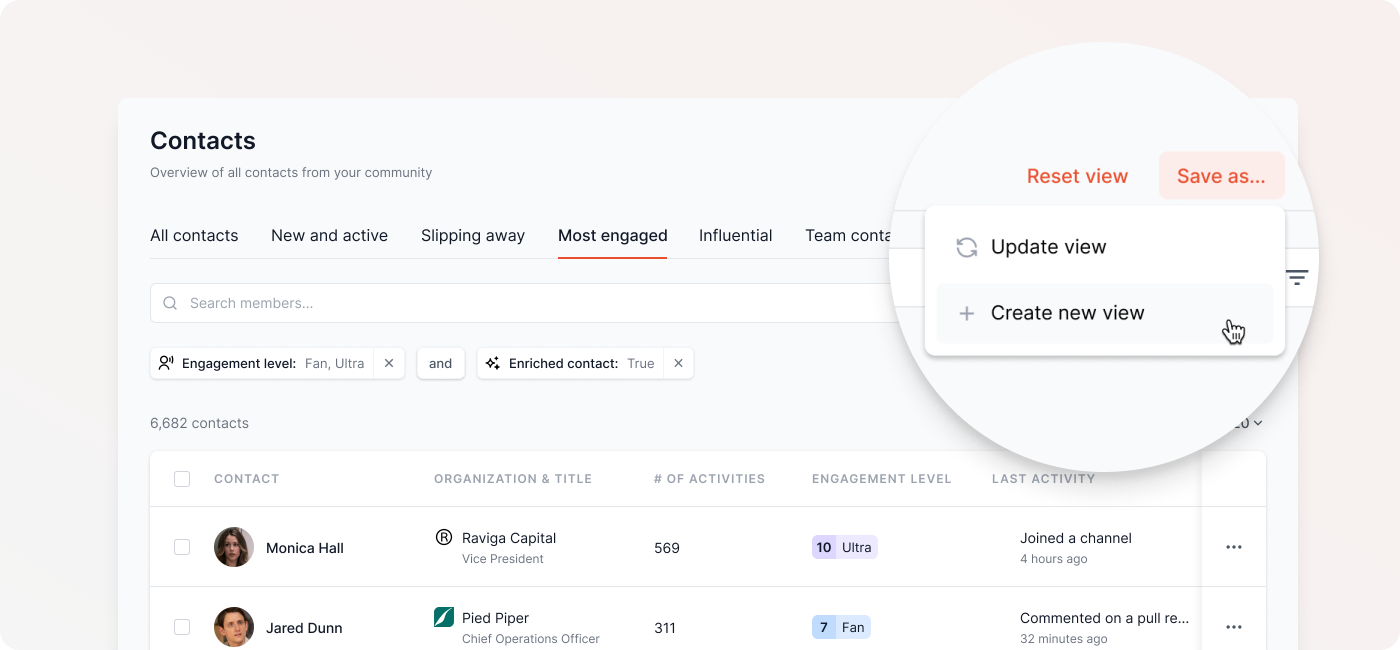
Create and share custom views of your leads
Get notified when customers mention you online - with Crowdlens
Once you have all of your developer data in crowd.dev, one powerful use case for that developer data is to find and surface the key contacts and organizations for your go-to-market team. You can do this by combining filters to segment your developer data. With custom views, you can save your favorite filters in your personal workspace or share them with your whole team.
In this blog, we are going to run through how to create a custom view to find high-intent signals for organizations. This will make your team more efficient by ensuring you never have to re-input your favorite filters or manually share them with your team members.
Add a custom view to see high-intent signals for organizations
Navigate to the Organizations page by clicking Organizations in the left menu. Now we have a full view of all the Organizations that are in our developer data.
To create a custom view, click on the plus sign in the top right corner. The first choice we can make is if we would like to share this view with our team. To share it, toggle on the button in the top bar. Next, we need to create a view name. For this example, we will call it “High intent signals” and put that into the text field. Then you will see “Exclude team organizations” selected to ensure the data is clear of noise from your own team.
Now we need to add filters to get a view of high-intent signals in our developer data. To start, we will filter the organizations by the number of contacts. To do this, click “+ Add filter” and select “# of contacts”. Then click the drop-down arrow and select “equal or greater than”, enter 5 or another number that indicates high-buying intent for you, and click “Apply”. Next, we want to filter the organizations by the number of activities. To do this, click “+ Add filter” and select “# of activities”, then click the drop-down arrow and select “equal or greater than” enter 50 or another number that indicates high-buying intent for you and click “Apply”. Lastly, we want to only include recent activities. To do this, click “+ Add filter” and select “Last activity date”, then click the drop-down arrow and select “is after” enter the date you want to see activity from and click “Apply”. We can leave the sorting as is and click “Add view”.
This custom view will filter for organizations with more than 5 contacts that have collectively taken over 50 activities. Giving us insight into the active organizations in our ecosystem.
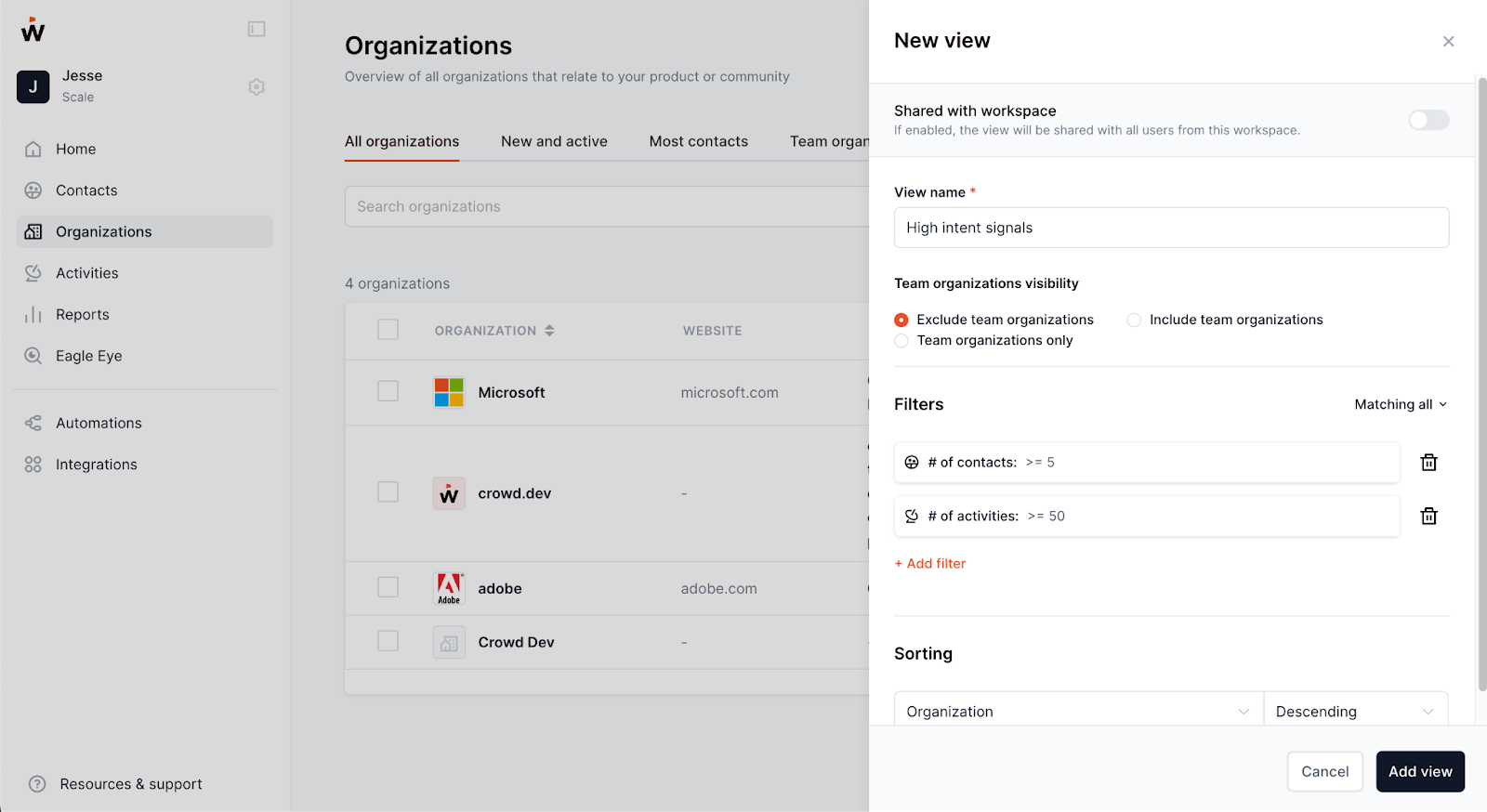
In the video below you can also see a step-by-step tutorial:
Wrapping up
Combining filters and saving them as a custom view is a powerful way to surface insights in your developer data. You have full control over the filters and the ability to share them with team members.
If you would like to learn more about how crowd.dev can benefit you and your go-to-market team, book a call with us here.
Get insights to your inbox.
Once per month. No spam.


.png)





